Nowadays about 60-65% of people are using smartphones to browse the internet. This is extremely bad for those who care about their privacy and personal data, since Google's standard Android and Apple's iOS are full of 'leaking' applications designed to collect and send personal information and data to NWO secret services in case they need them at the future and to companies that their business are commercials as well. Smartphones with Android version 6.0 and later versions, are offering option to disable microphone, camera, permissions etc. for each application. Unfortunately, this doesn`t work for real and applications have access to everything that is written at their permissions list. So it is possible for malicious NWO people to gain access to camera, microphone and what one types through Gboard keyboard application. Furthermore, if one refuses to allow these permissions to an application, application closes!
Fortunately it is possible to change standard Google Android, with another Android that comes from people that respect privacy. Process is safe and it is not possible to ruin a smartphone (brick) in contrary to what is written by some people on the internet. In case something goes wrong, one can restore it to its original os.
All of these do not apply to Lineage operating system
which the most reliable from all i have tested. Lineage has an application that is called Privacy Guard and by using it we can grant or not permissions to applications for real.
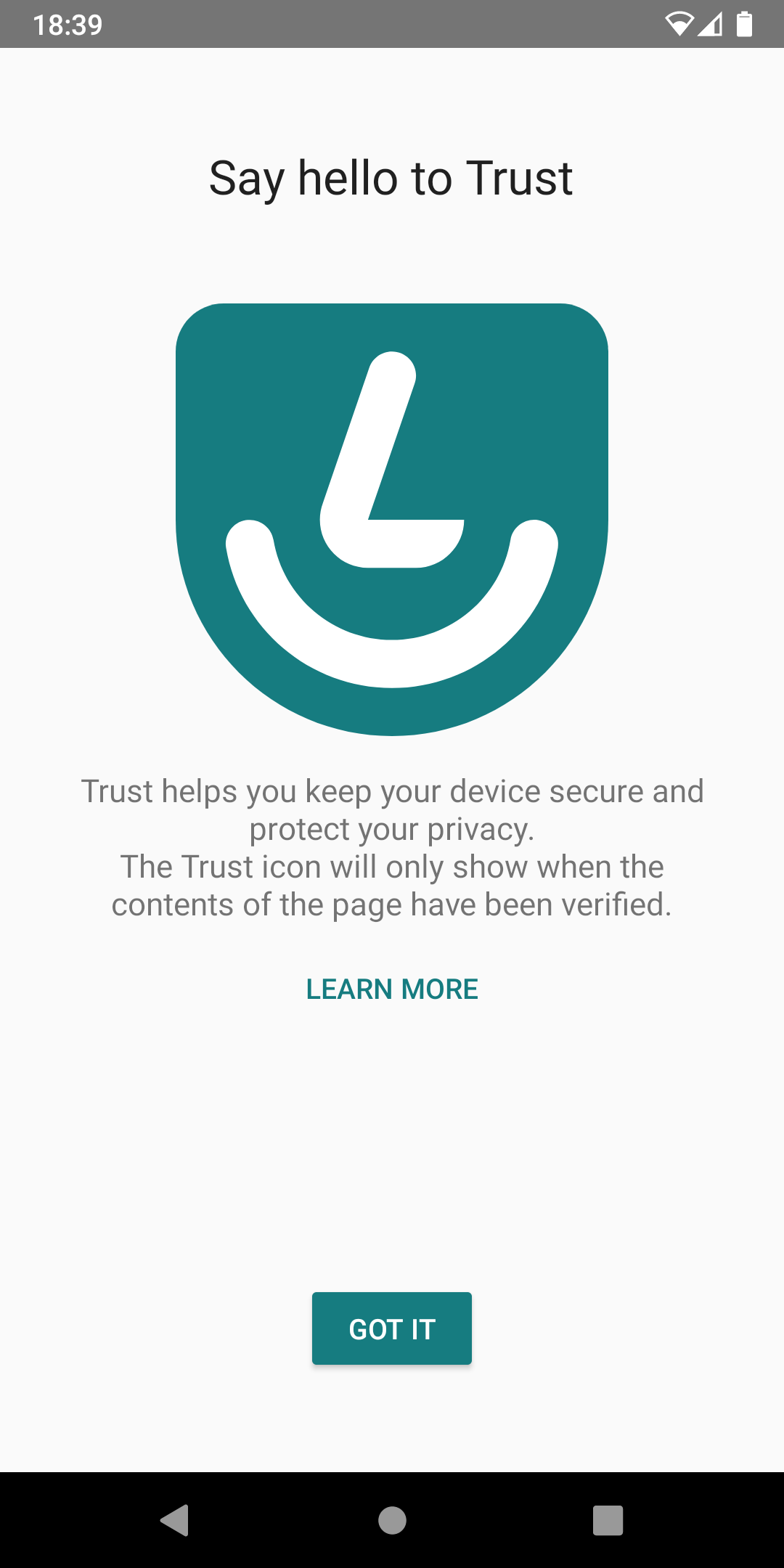 |
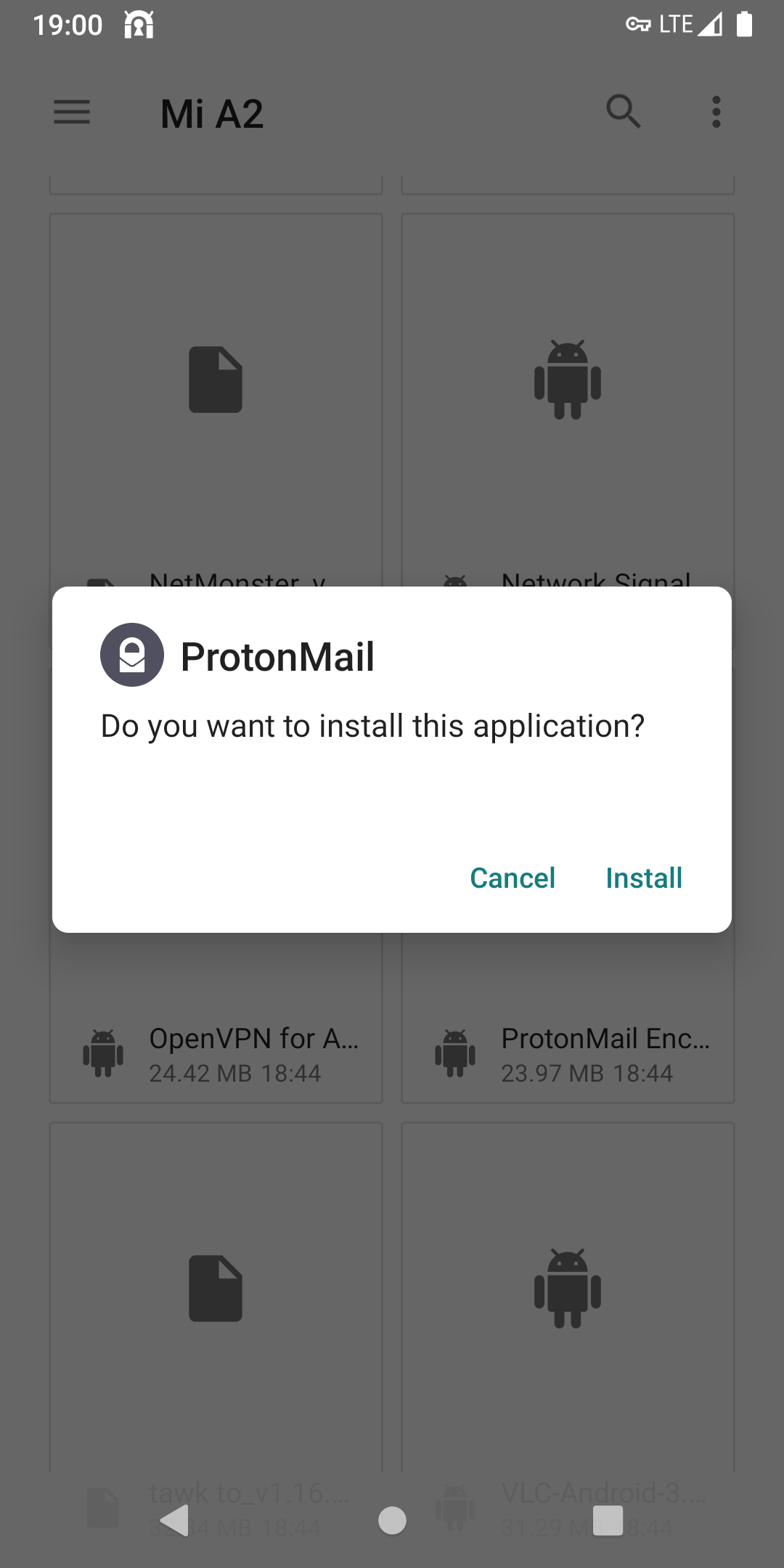 |
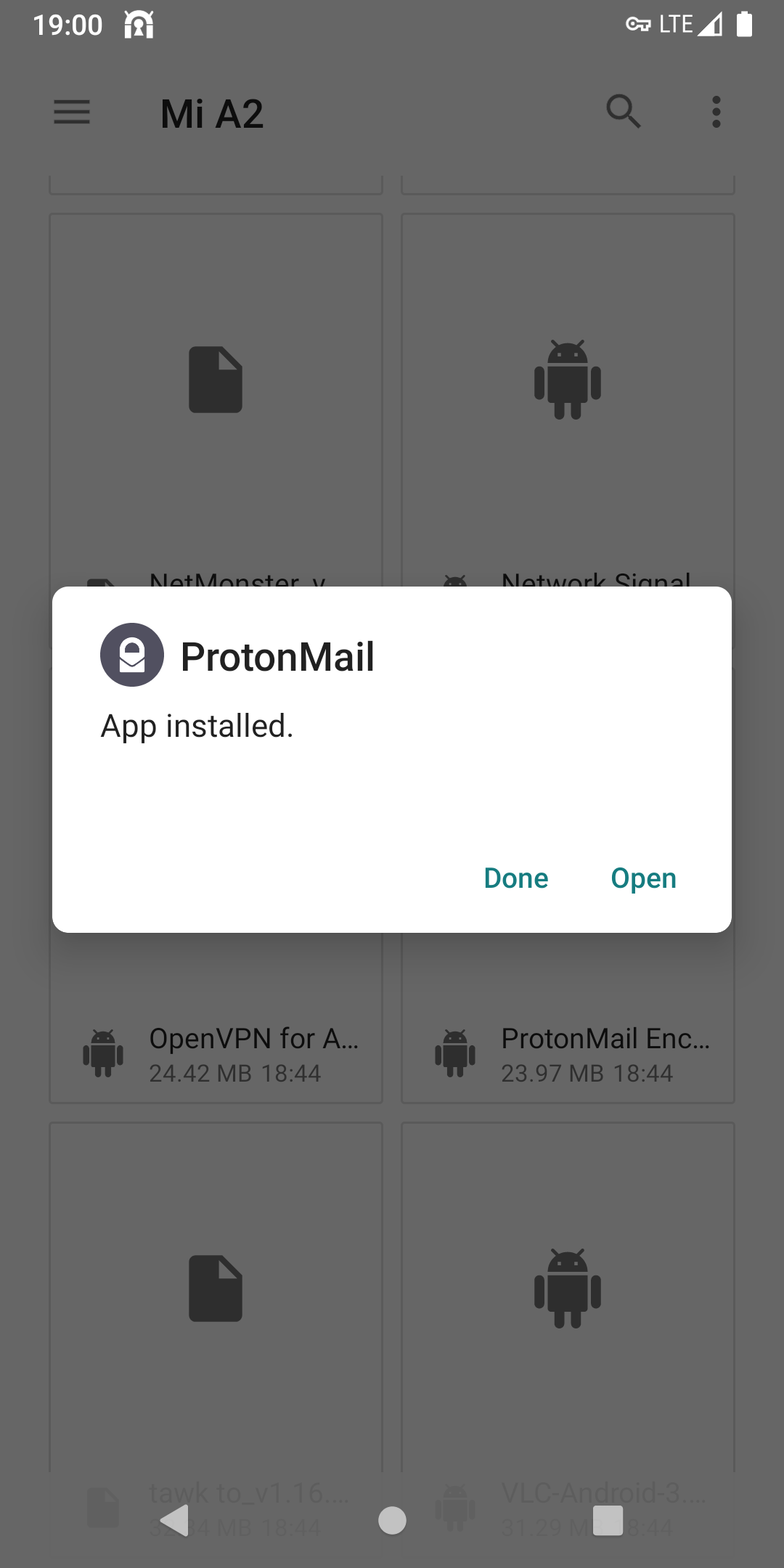 |
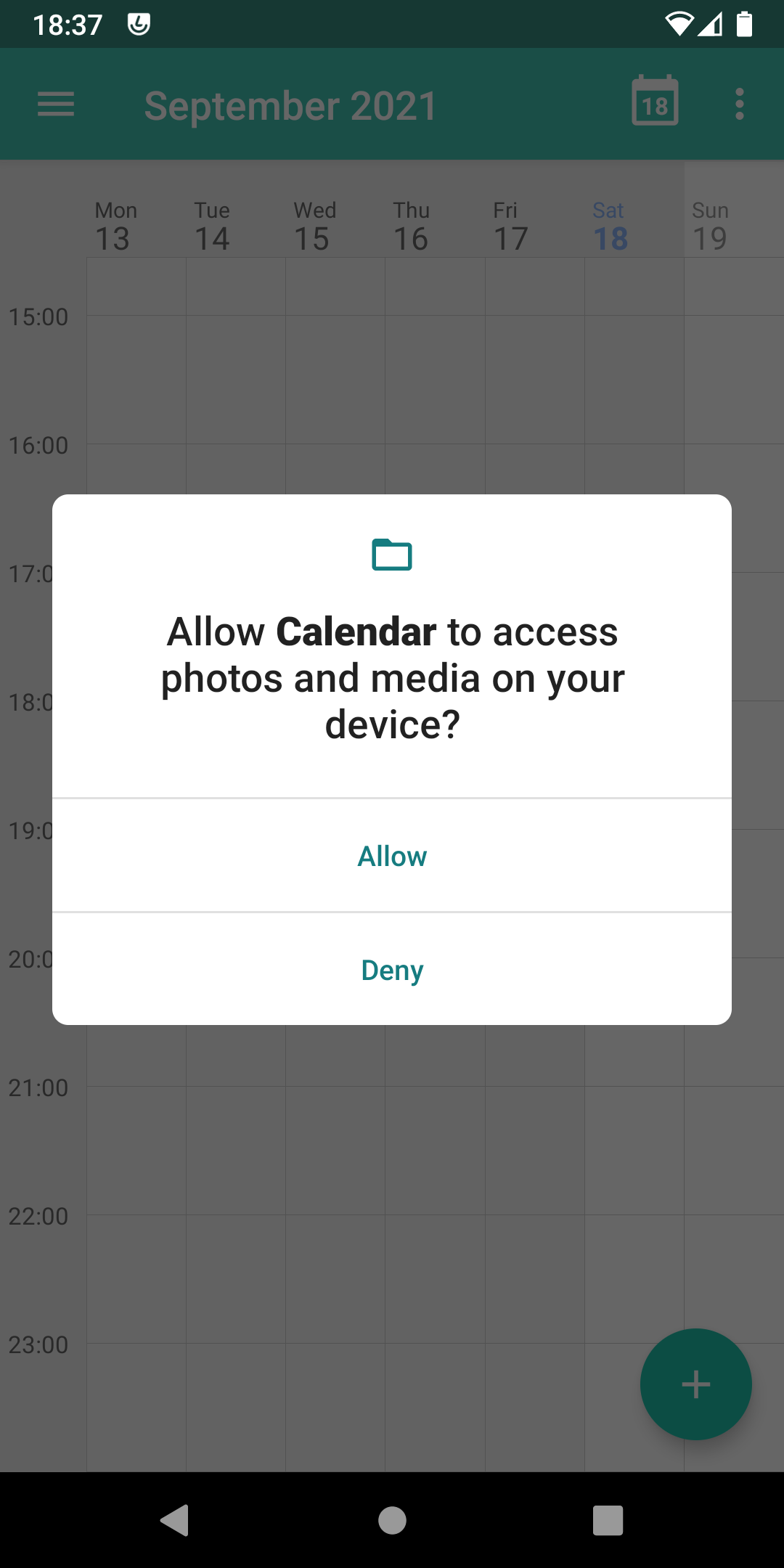 |
Instructions up to 8th version of Android
-
Make a complete backup of your data (contacts, photos, videos, etc.) on an SD card.
-
Download the ROM that corresponds to your smartphone model in zip format from the Lineage website or any other free Android OS website. Lineage provides complete installation instructions for each smartphone model and TWRP package as well (not the APK).
-
Enter recovery mode of cellphone. To do this press power and volume down at the same time. This combination works most of the times. On the internet you will find the correct key combination for your smartphone model.
-
Select 'install zip from sdcard', then select the folder on the SD card where you have downloaded TWRP package.
-
Enter again recovery mode. This time TWRP menu comes up. Save existing ROM to an SD card by selecting 'Backup' or download it from manufacturer's website in case something goes wrong, in order to restore it.
-
Erase the ROM that is installed by selecting 'Wipe' from application home screen.
-
Select 'install zip from sdcard', go to SD card folder where you have downloaded Lineage or other OS ROM and select and 'Swipe to confirm flash'.
-
Finally select 'Wipe Cache / Dalvik' and then 'Reboot System'. Congratulations, you have just installed a ROM without Google. Smartphones run faster this way with lower battery consumption.
Note: It is possible to install ROM directly from Android recovery menu without using TWRP or ClockworkMod, but it is not recommended.
Instructions for 9th and later versions of Android
Newest versions of Android such as 9 and 10 don`t have recovery mode which gives the ability to install roms or other applications before booting into OS and bootloader is usually locked.
To unlock bootloader I suggest you to see the lineageOS page which has the most understandable instructions for each model.
Then you should install TWRP via the Android debug bridge (ADB) command-line program and follow steps 5 to 8 of previous instructions or install OS rom completely via the Android debug bridge (ADB) command-line program.
 |
 |
 |
 |
 |