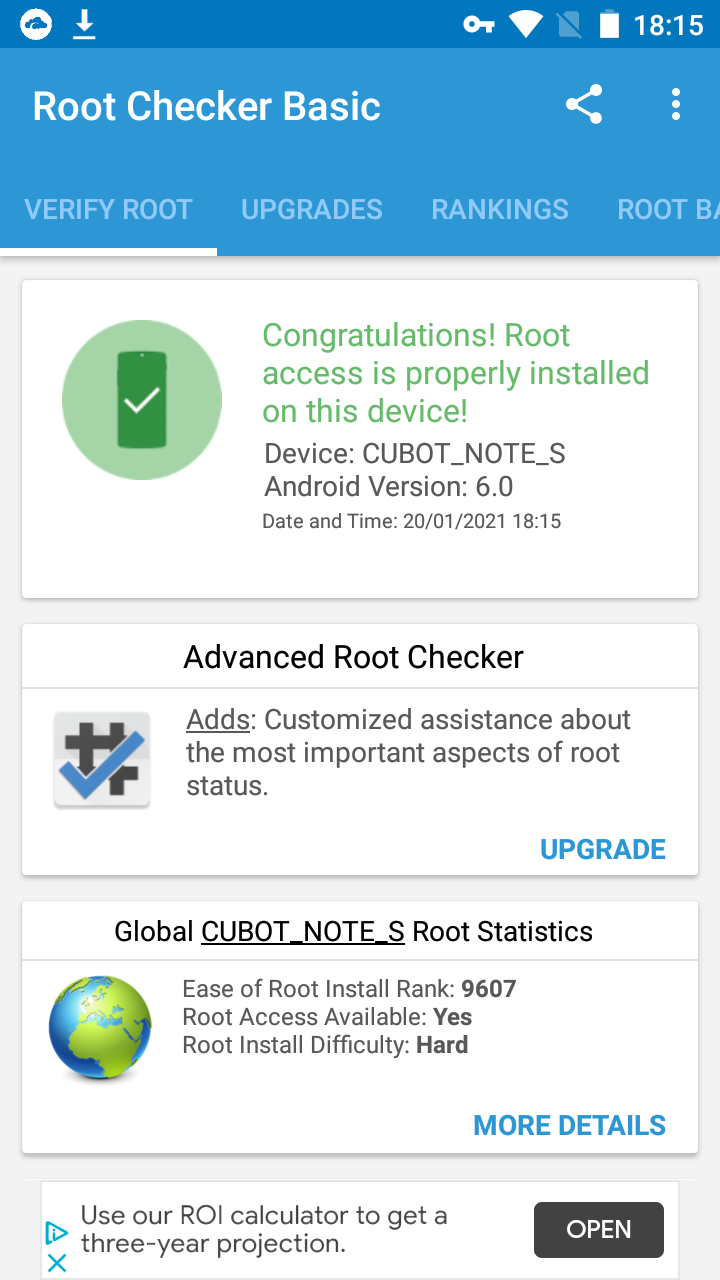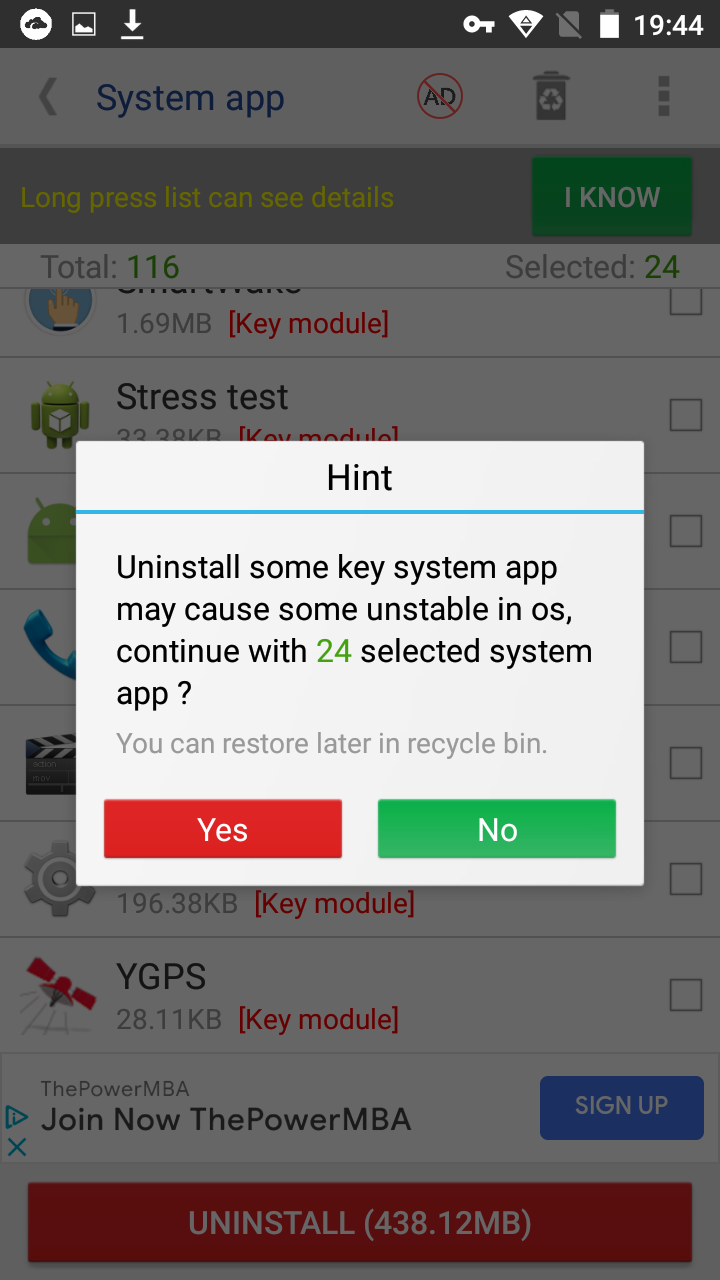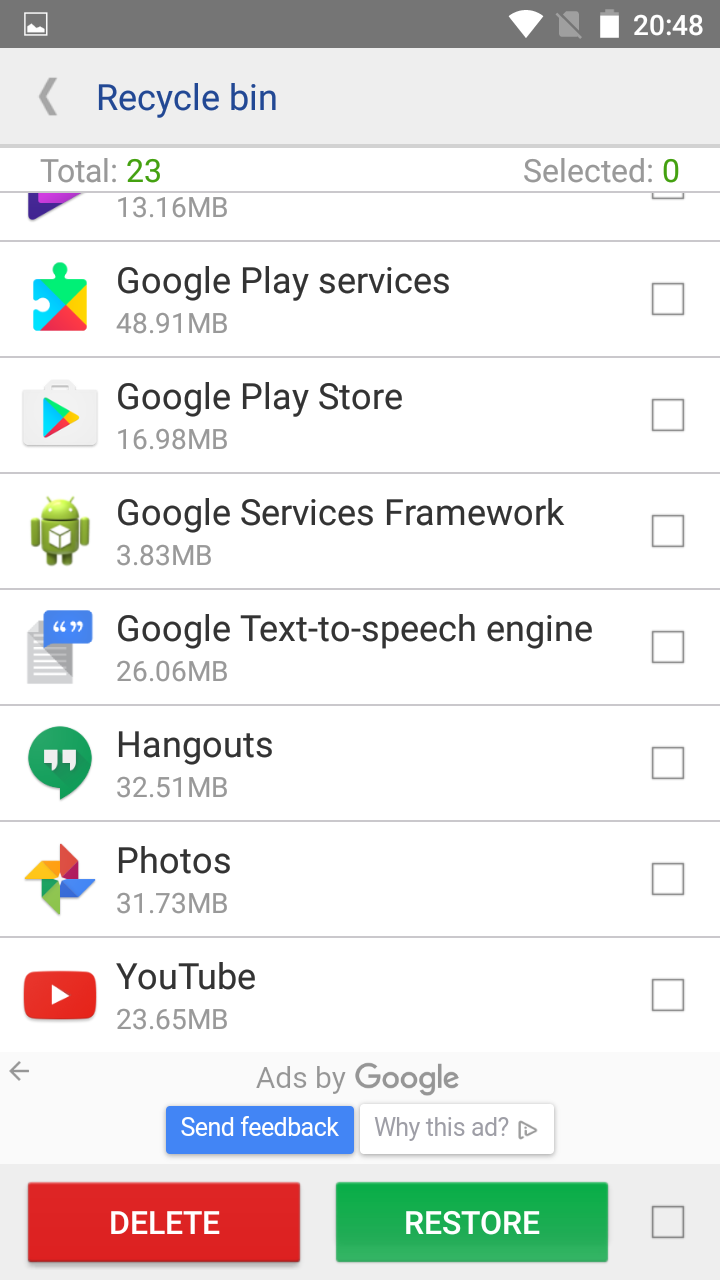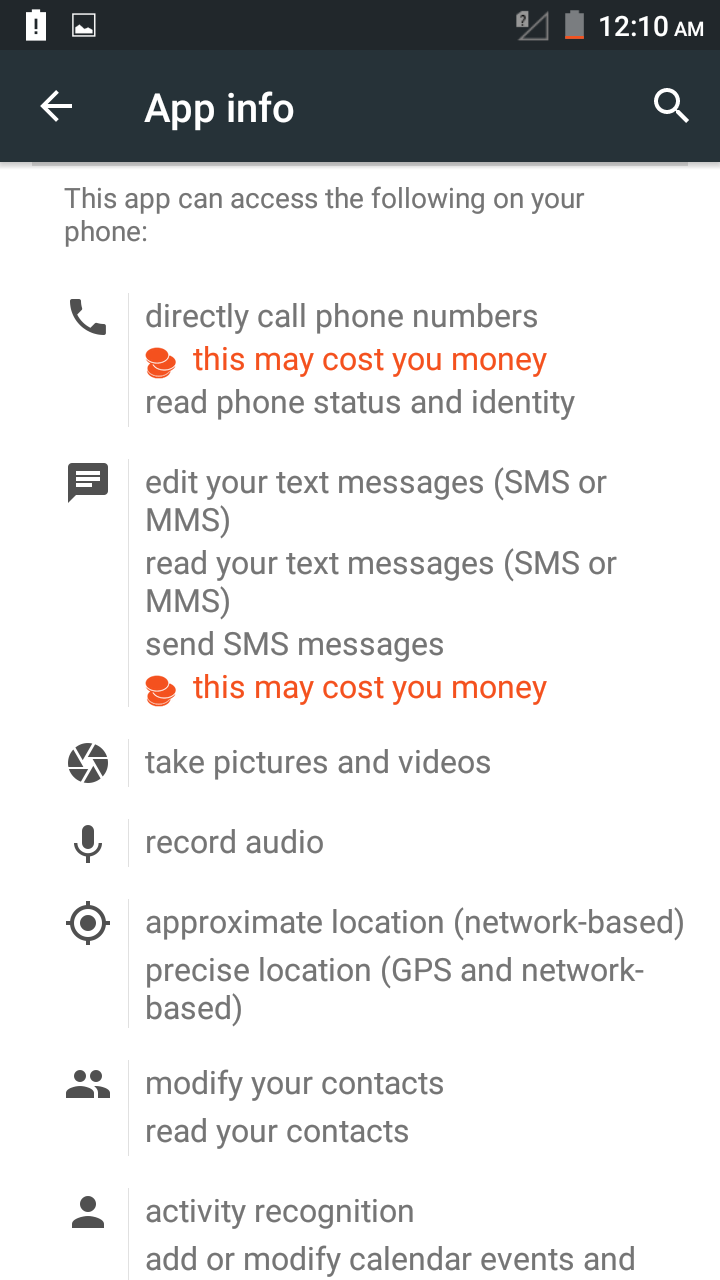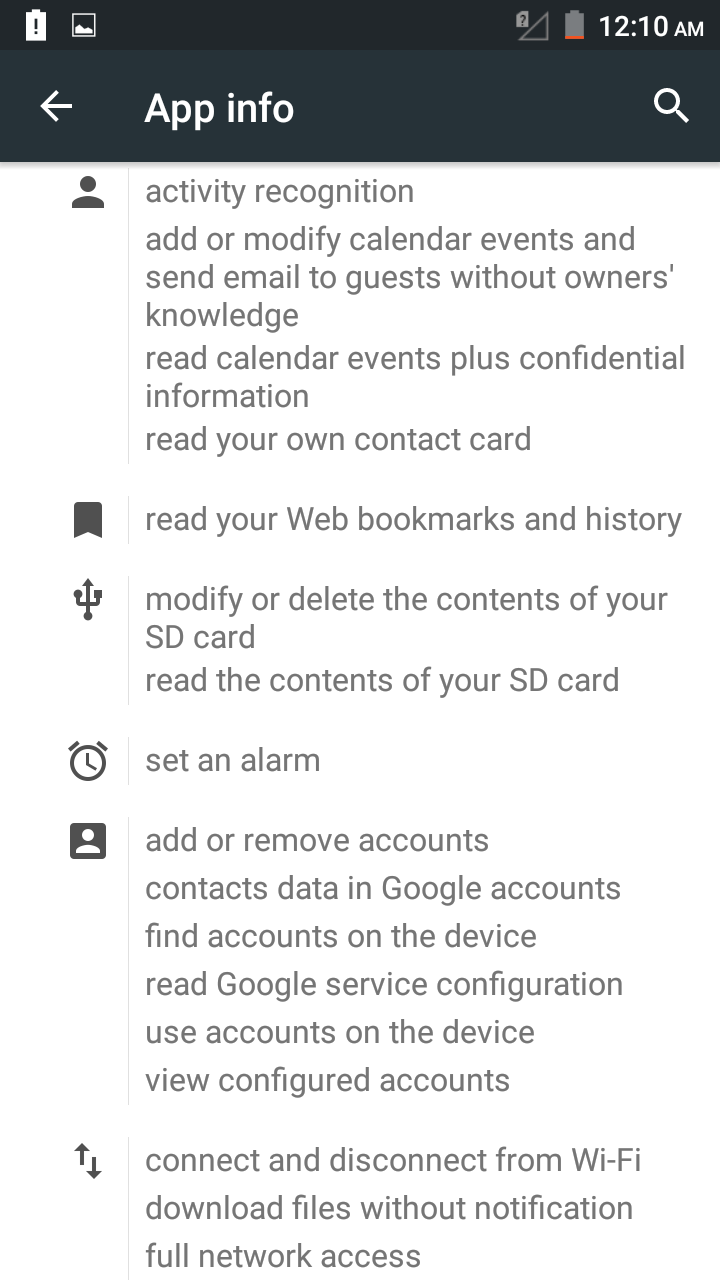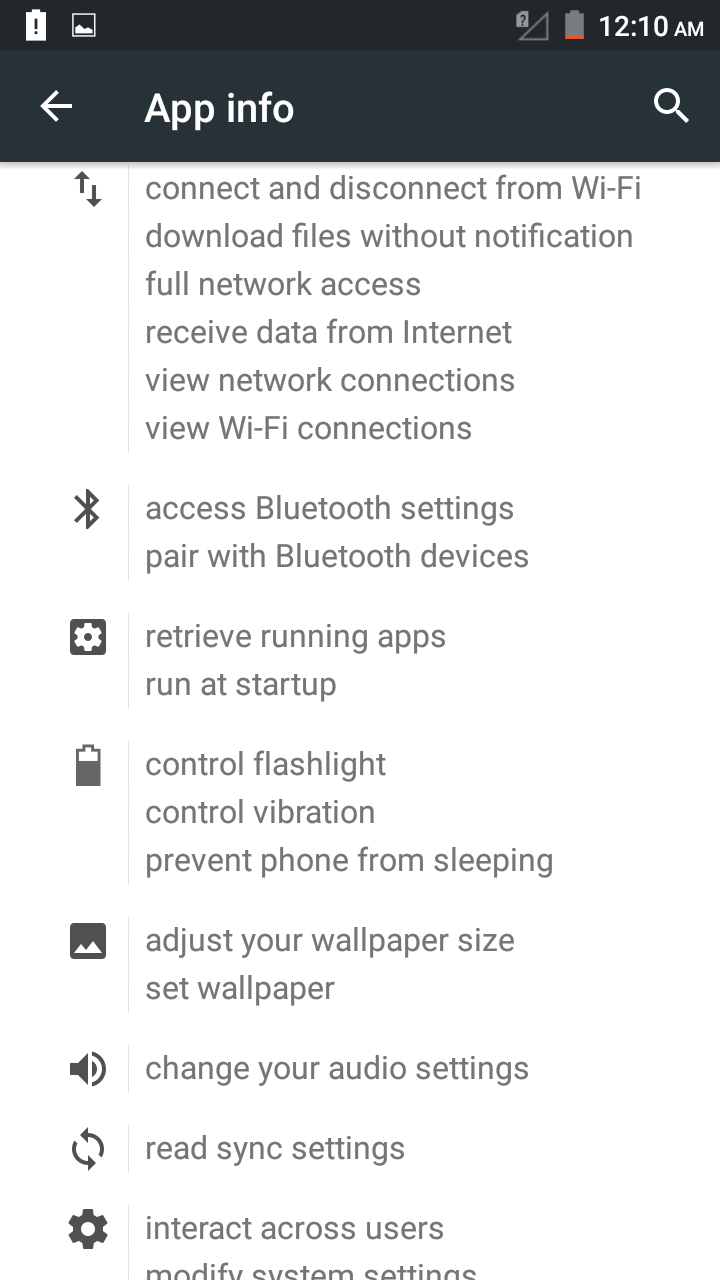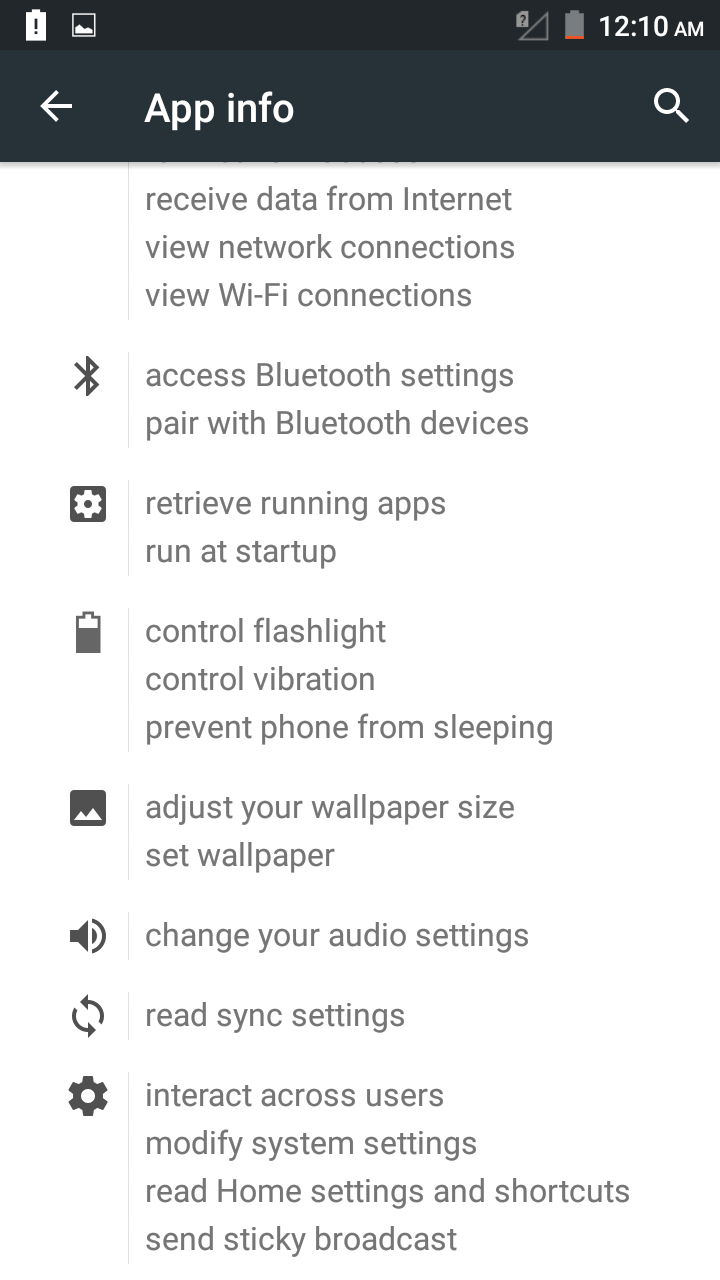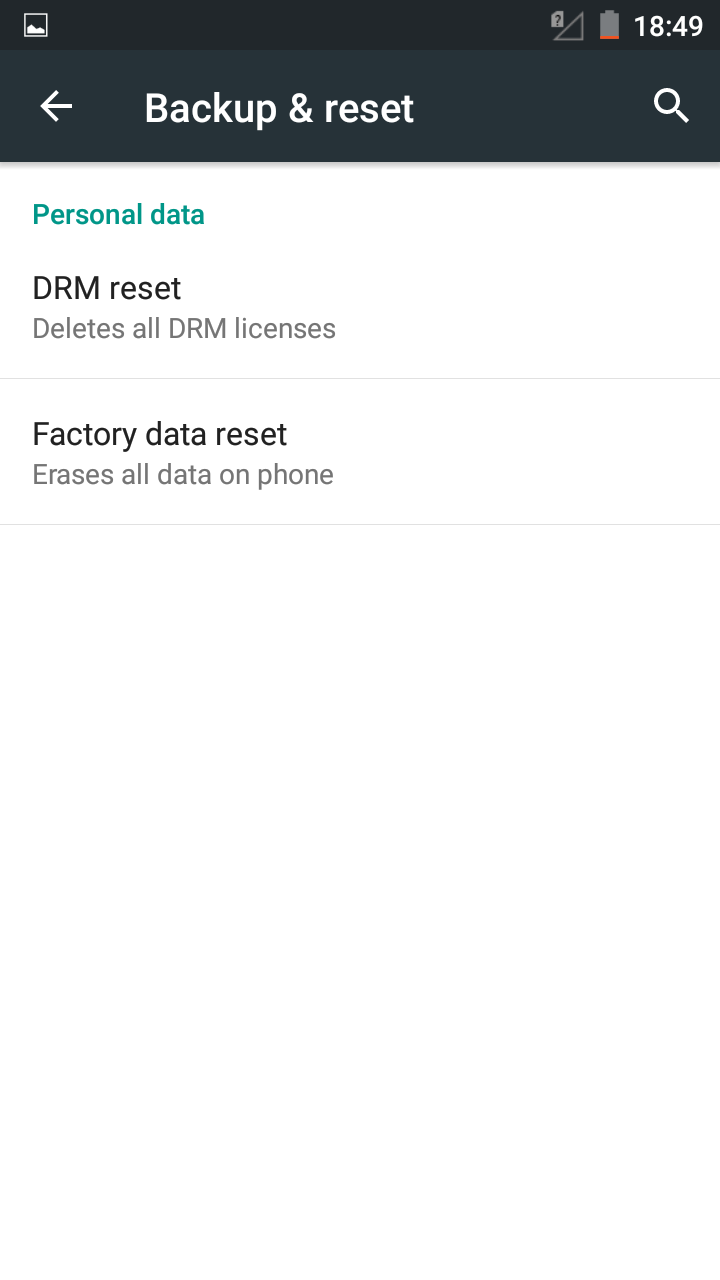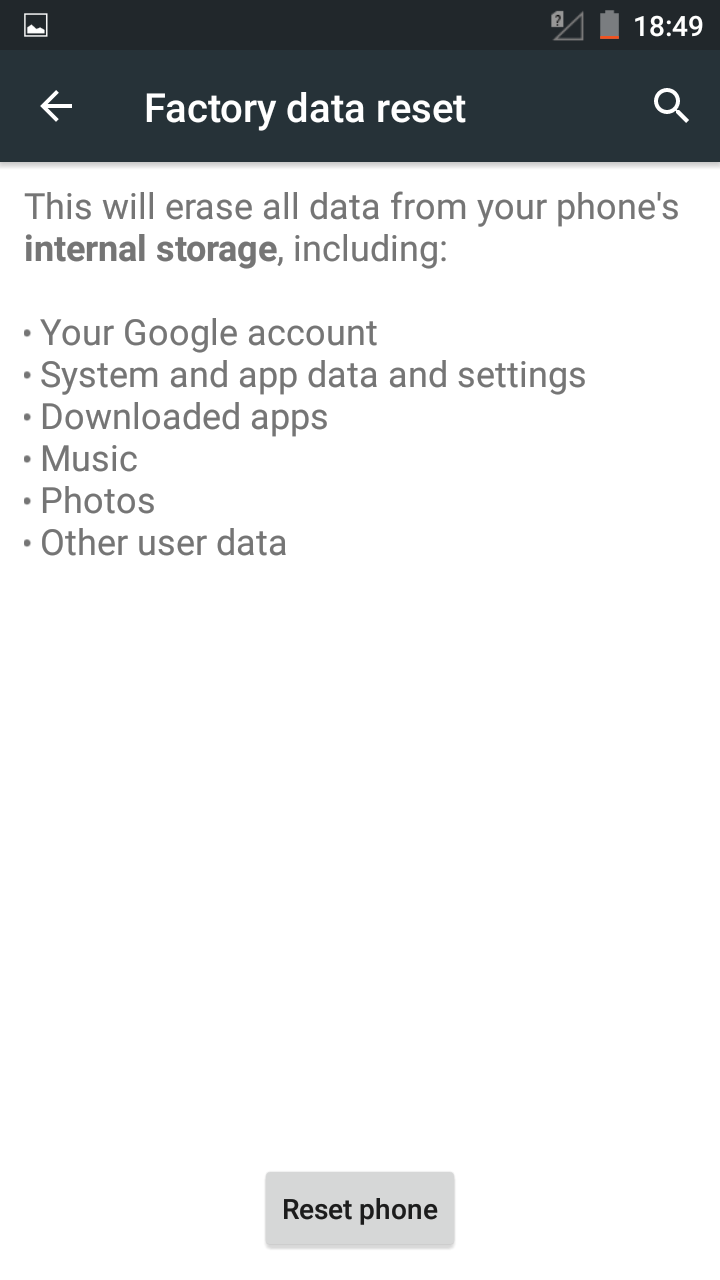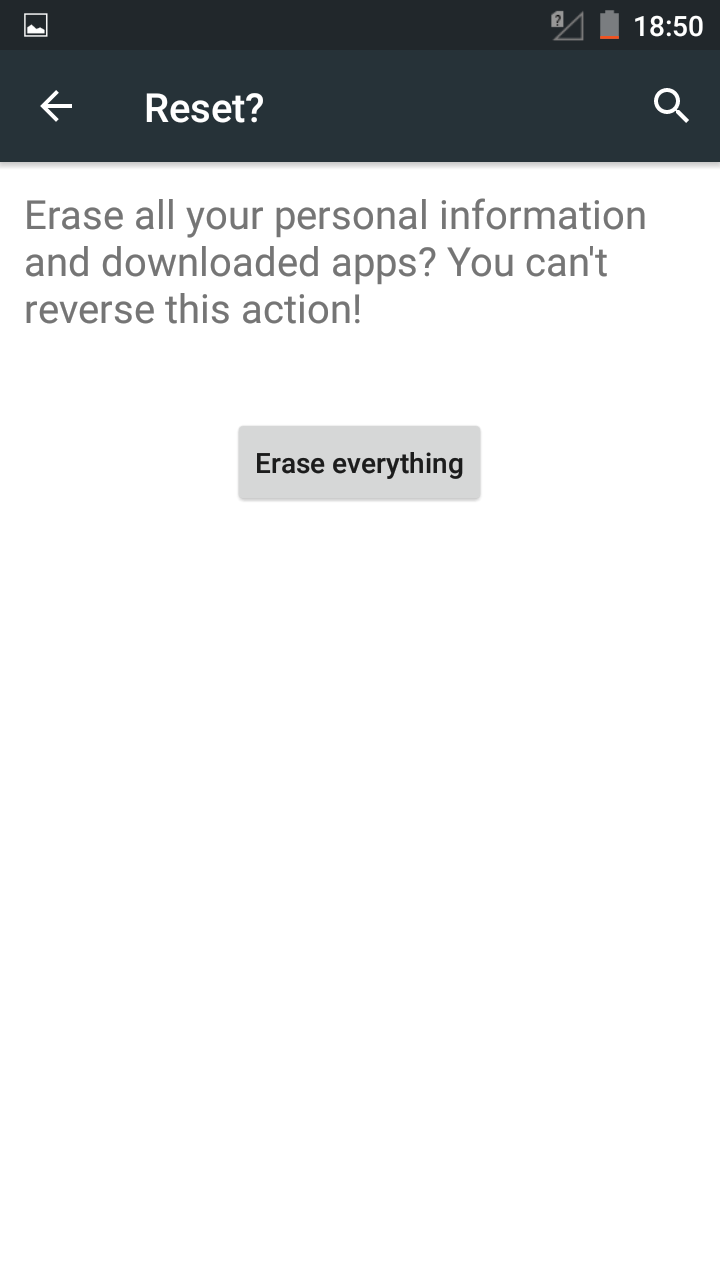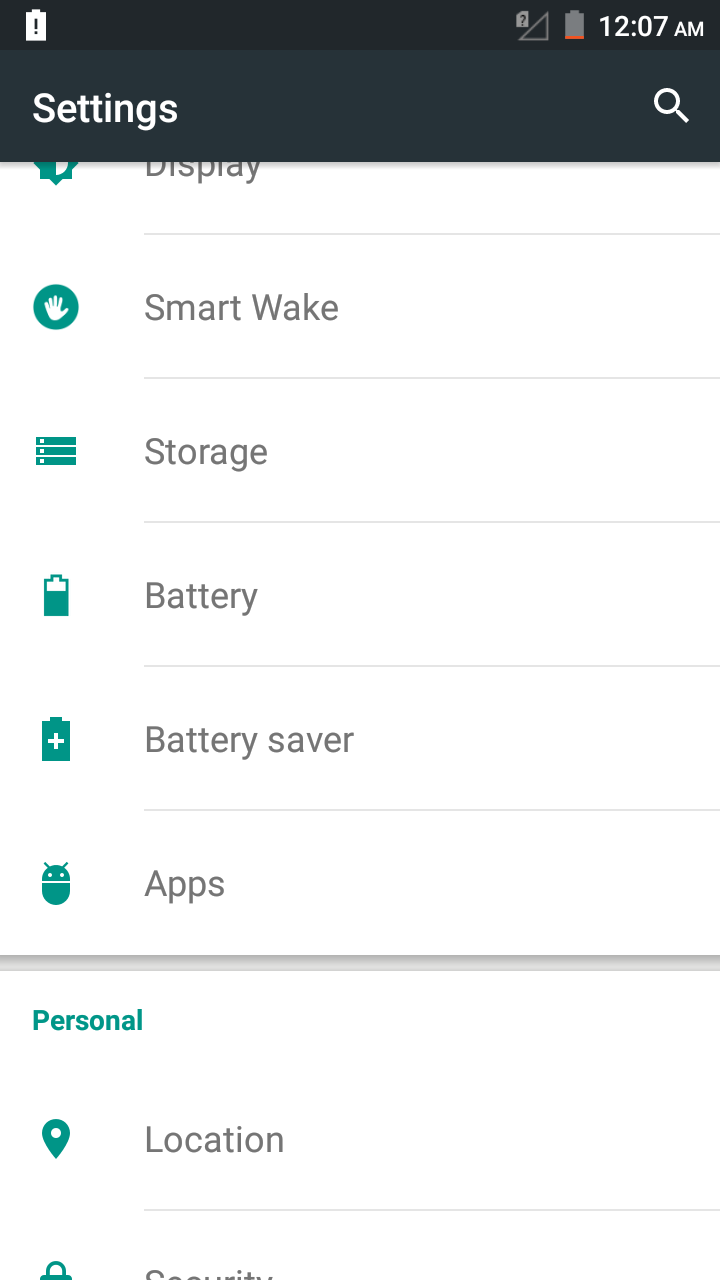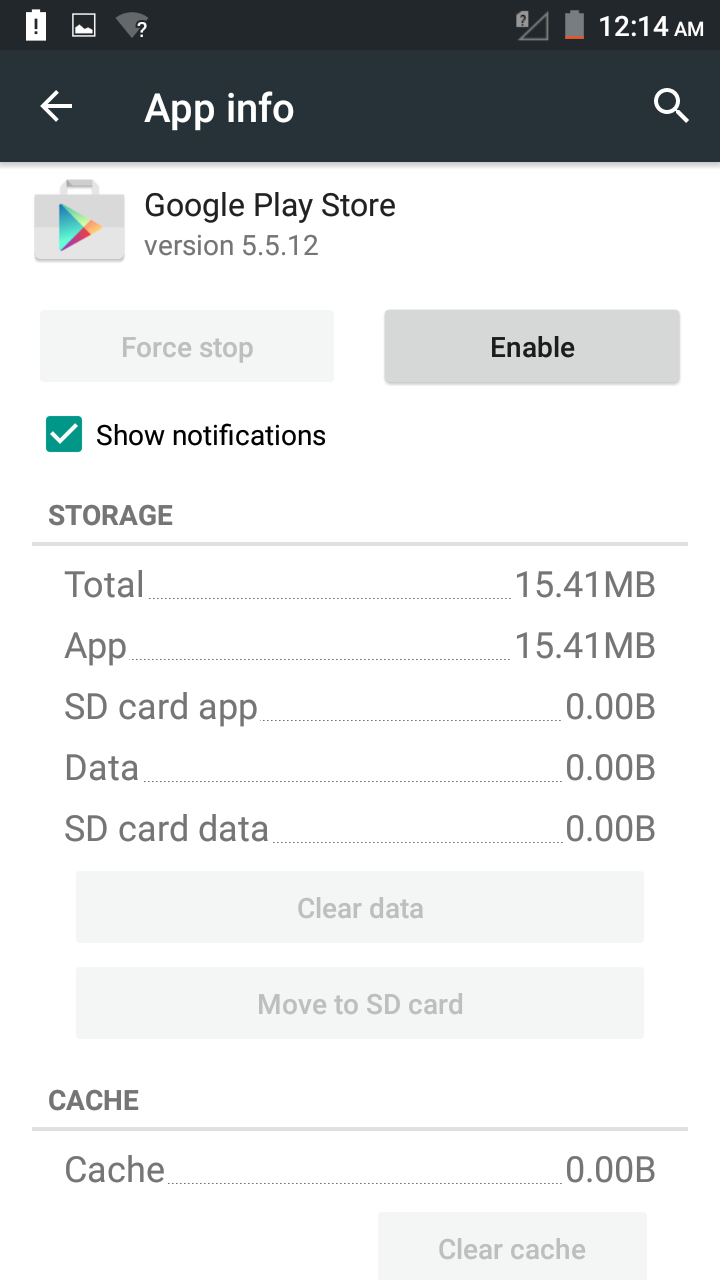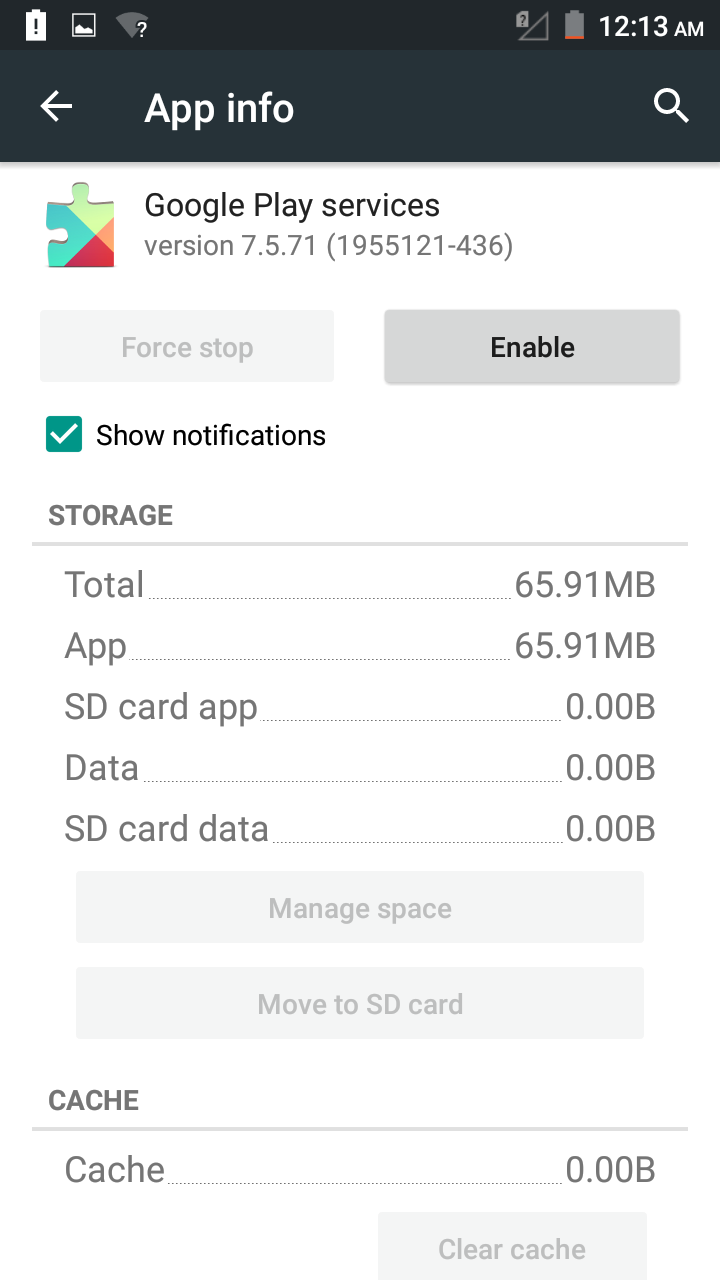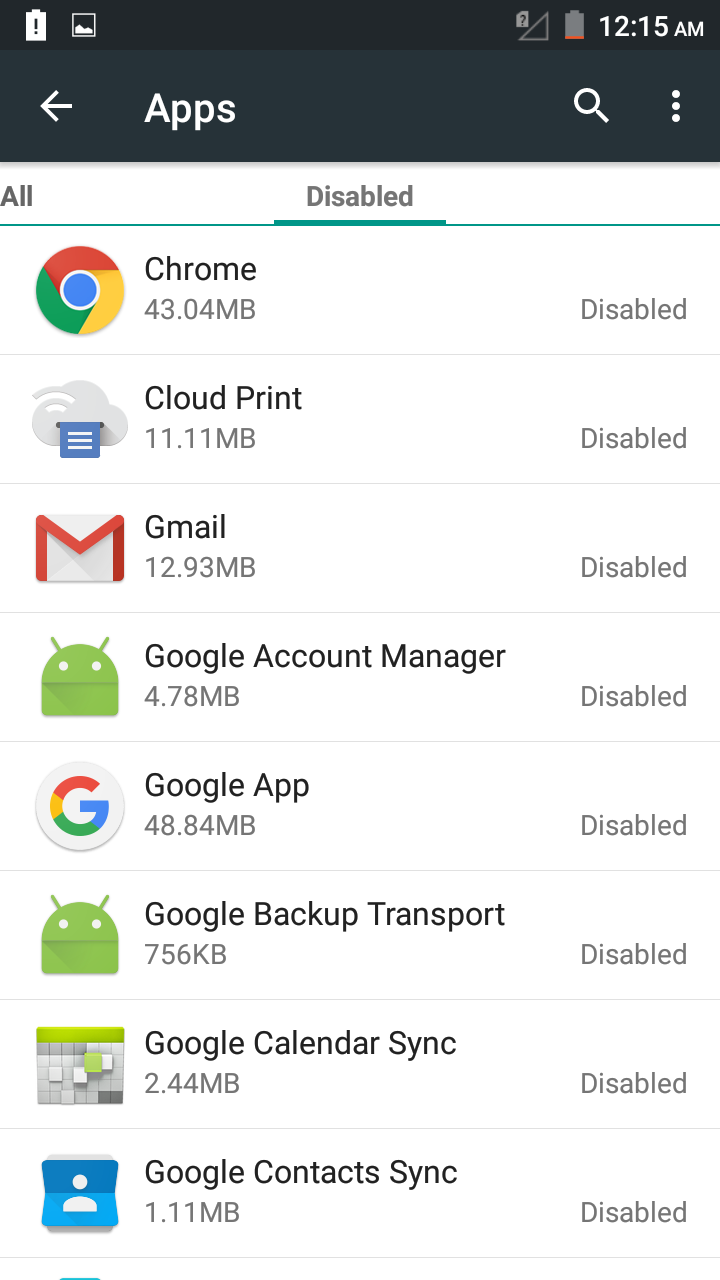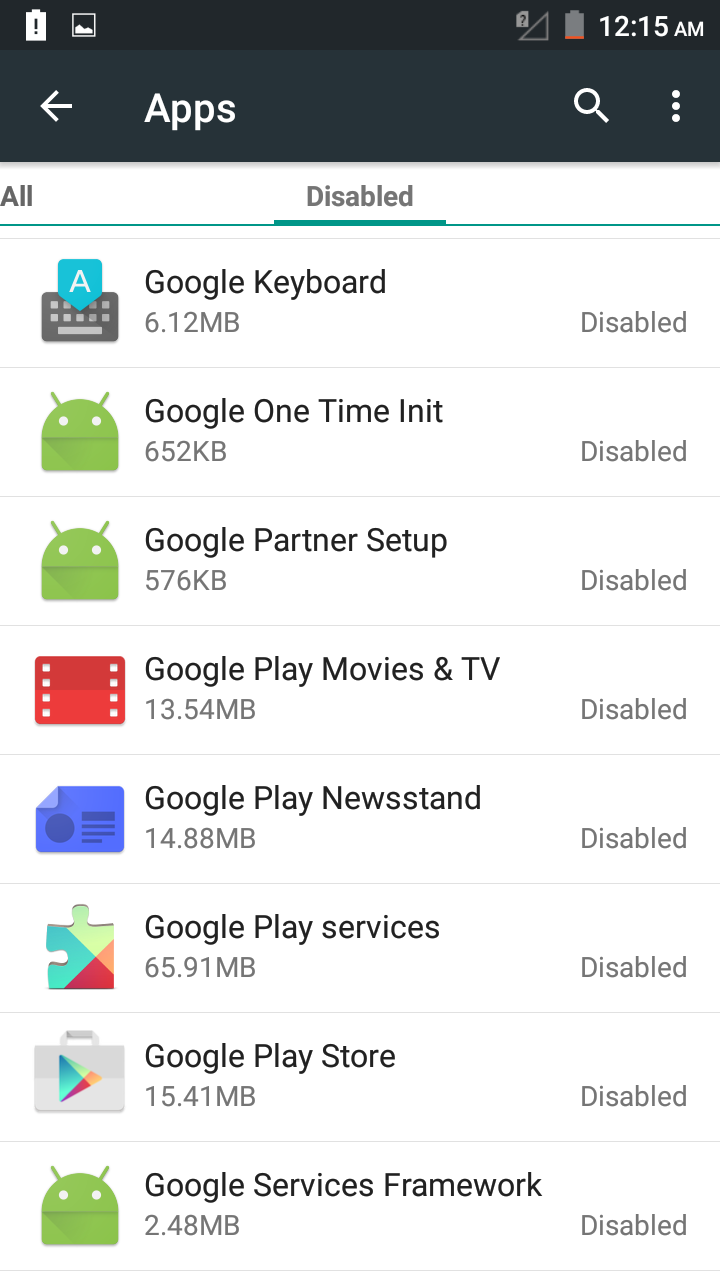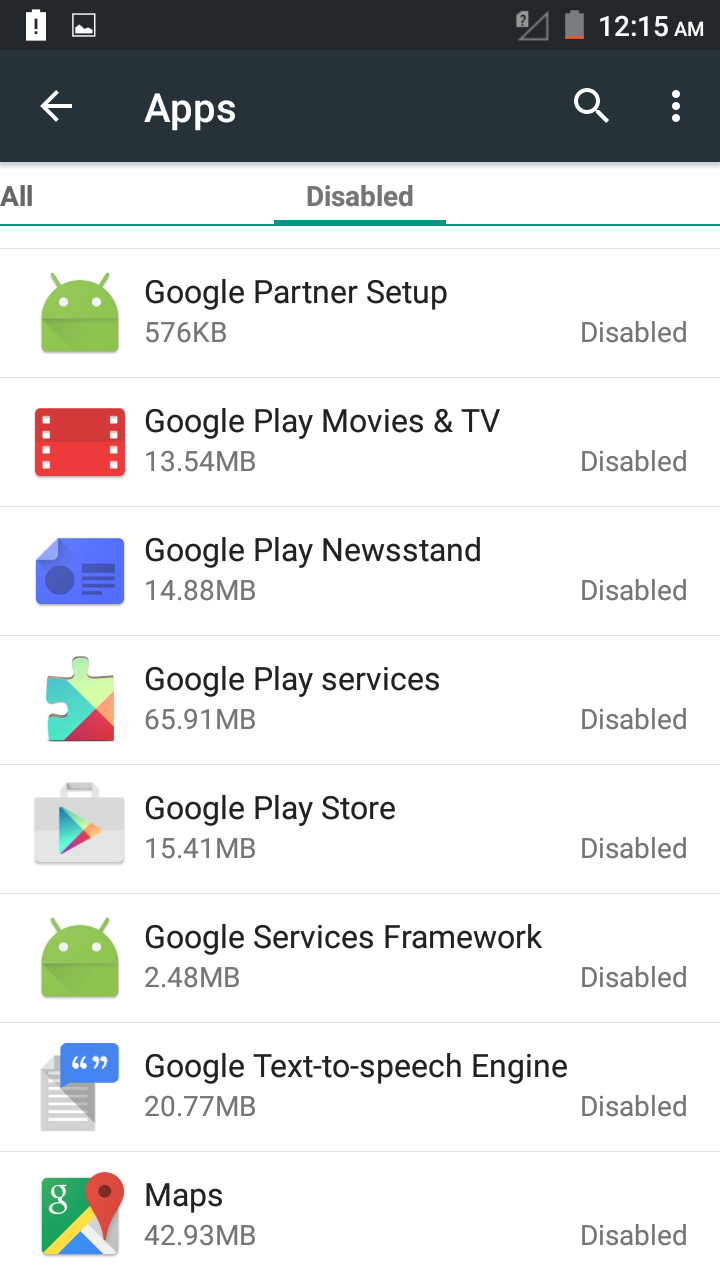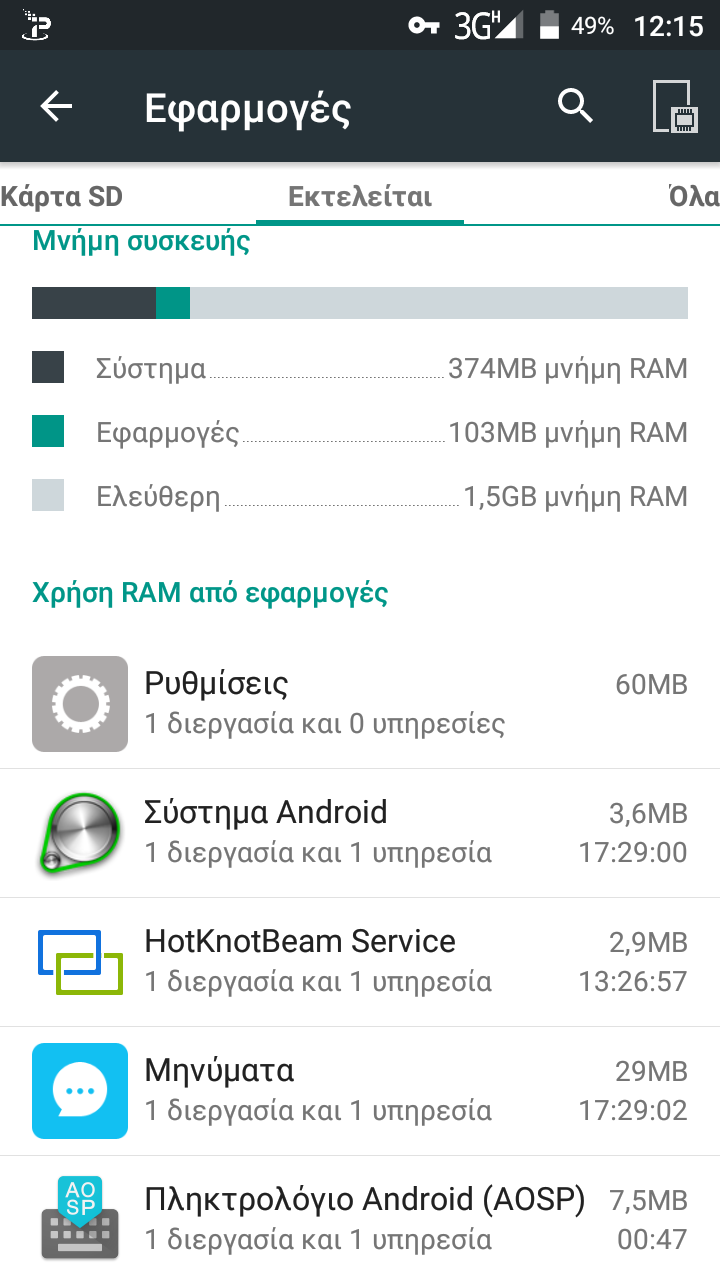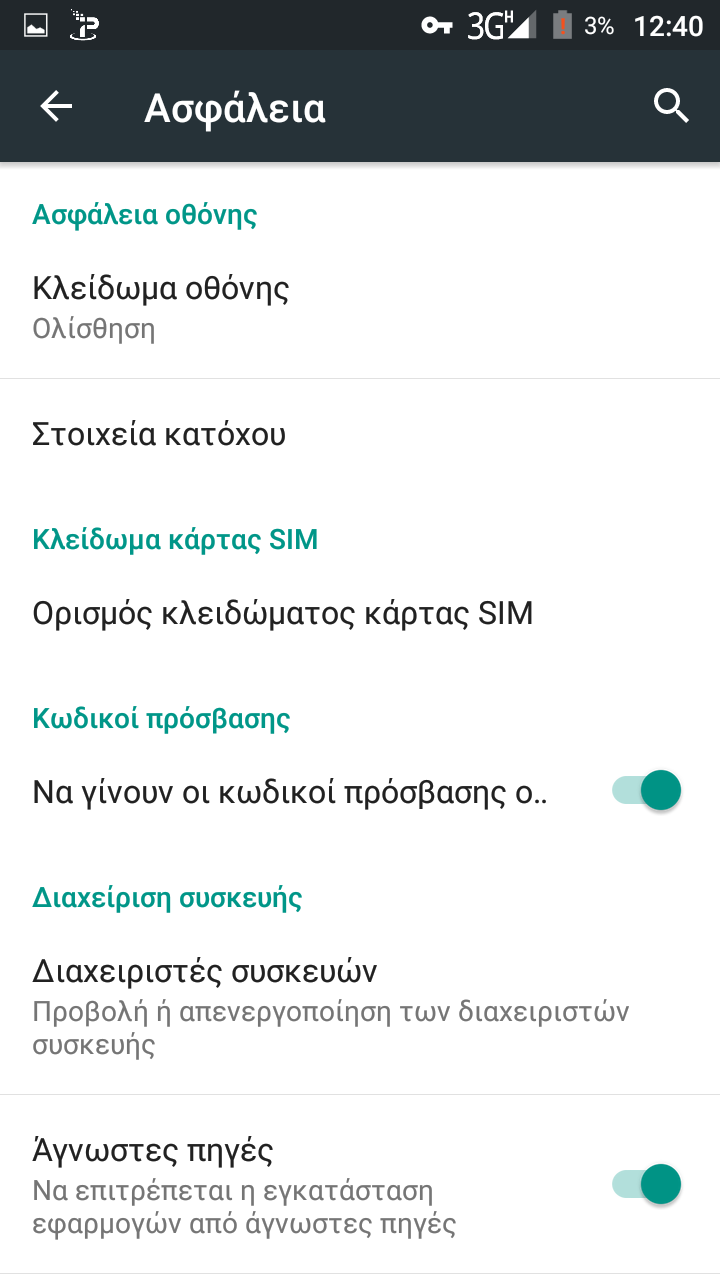1/15

1. Go to 'Settings' menu, select 'Backup & reset in order to make a factory data reset. This is usefull as many Google applications cannot be disabled when updated.
2/15
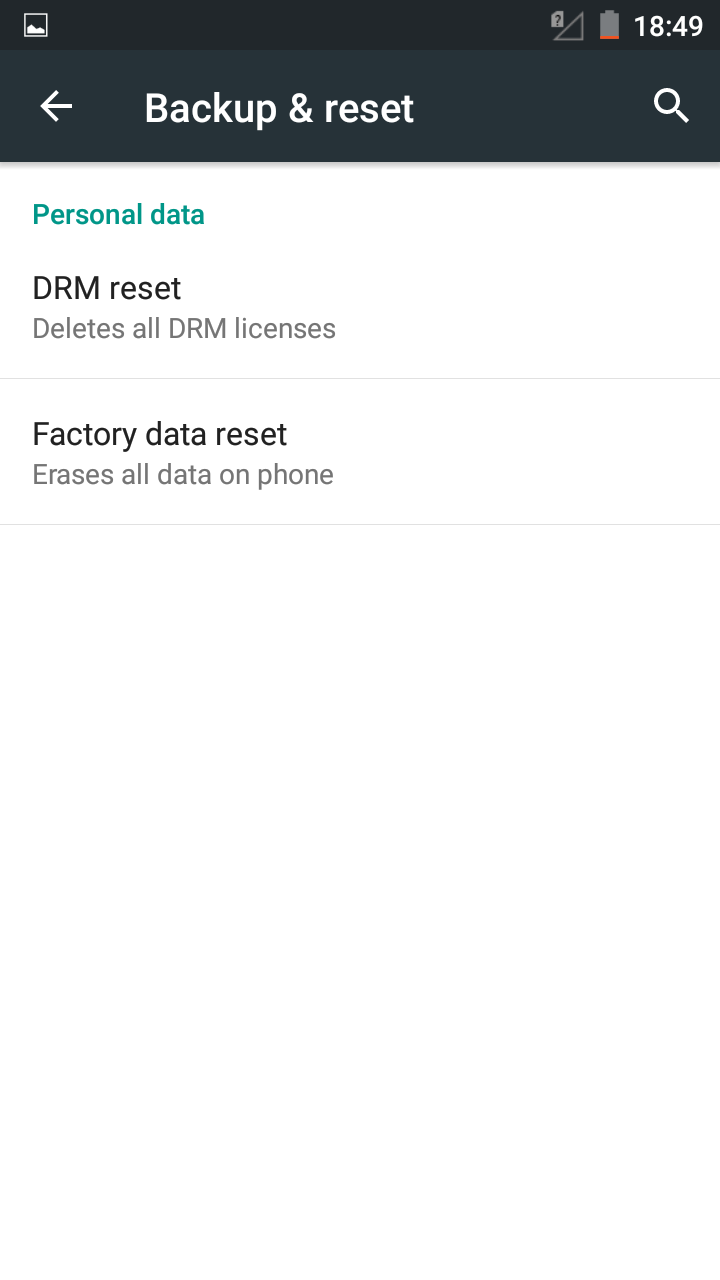
2. Tap on 'Factory data reset'
3/15
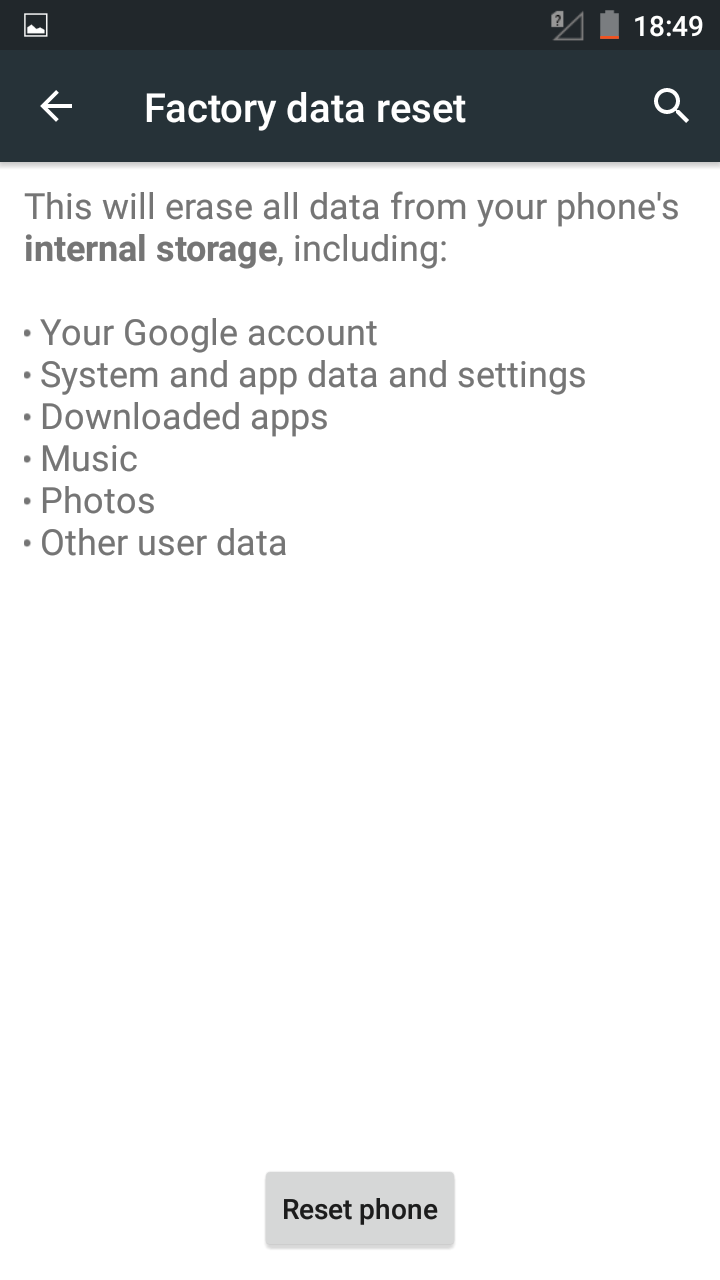
3. then 'Reset phone'. Data will be erased from internal storage only.
4/15
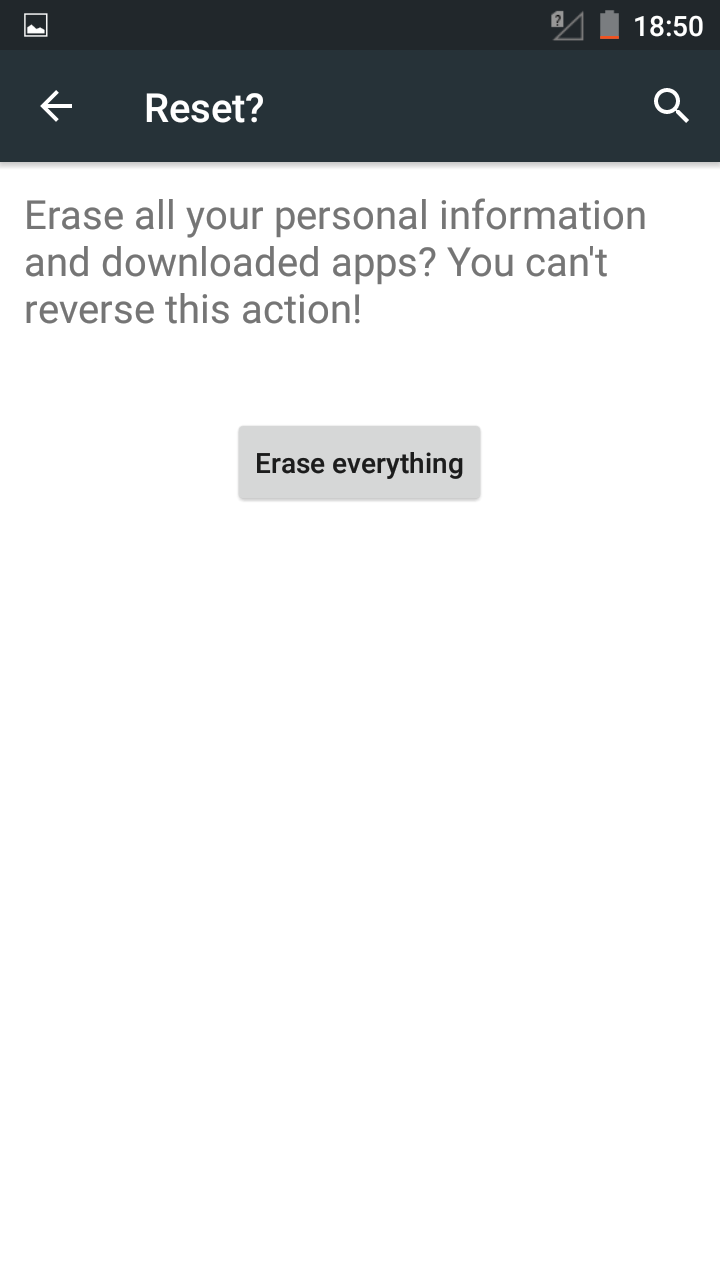
4. 'Erase everything'
5/15

5. Yes.
6/15
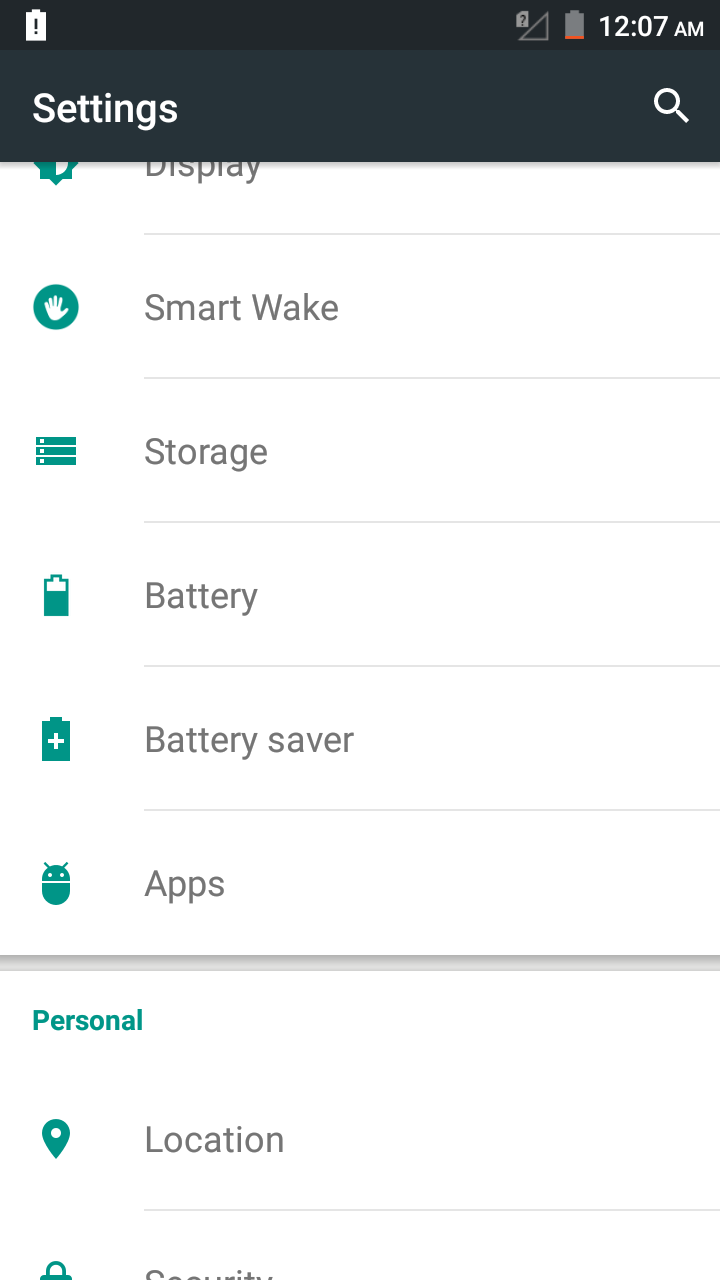
6. Go to 'Settings' menu again, then tap on 'Apps'.
7/15

7. Tap on 'all'
8/15
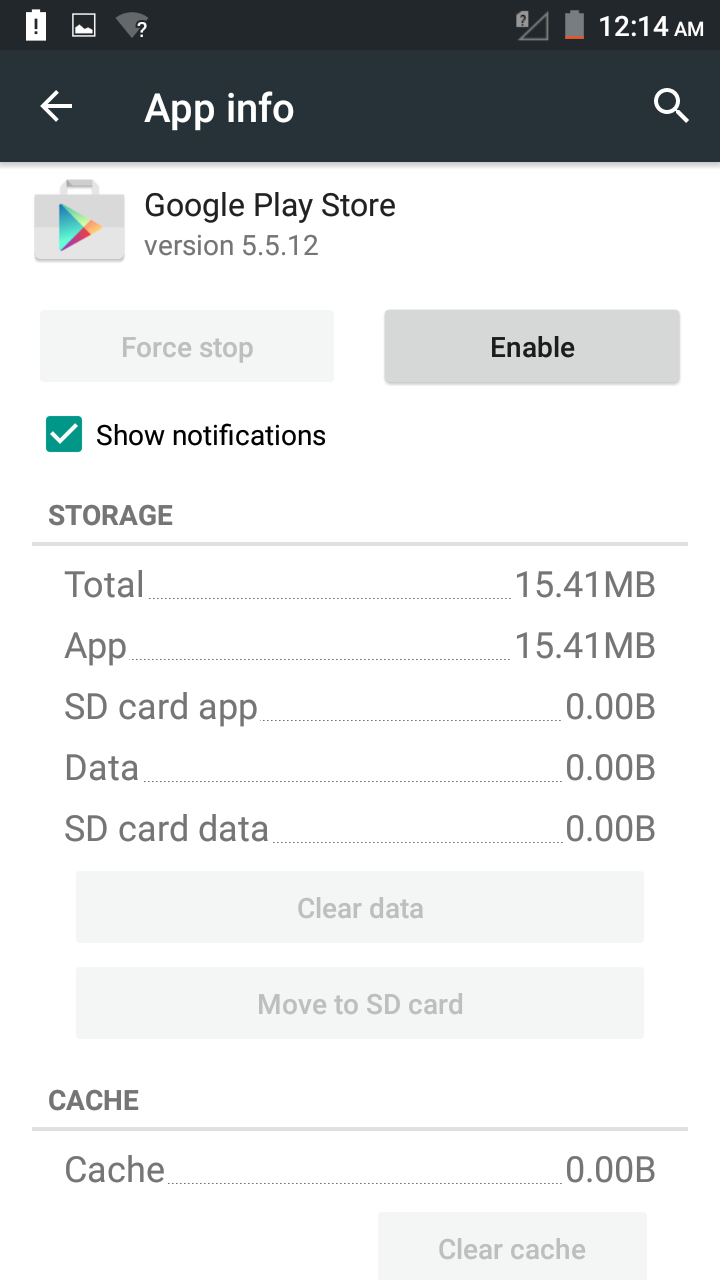
8. Tap on 'Disable' and then 'Force Stop' for Google Play Store. Then tap on 'Clear Data'.
9/15
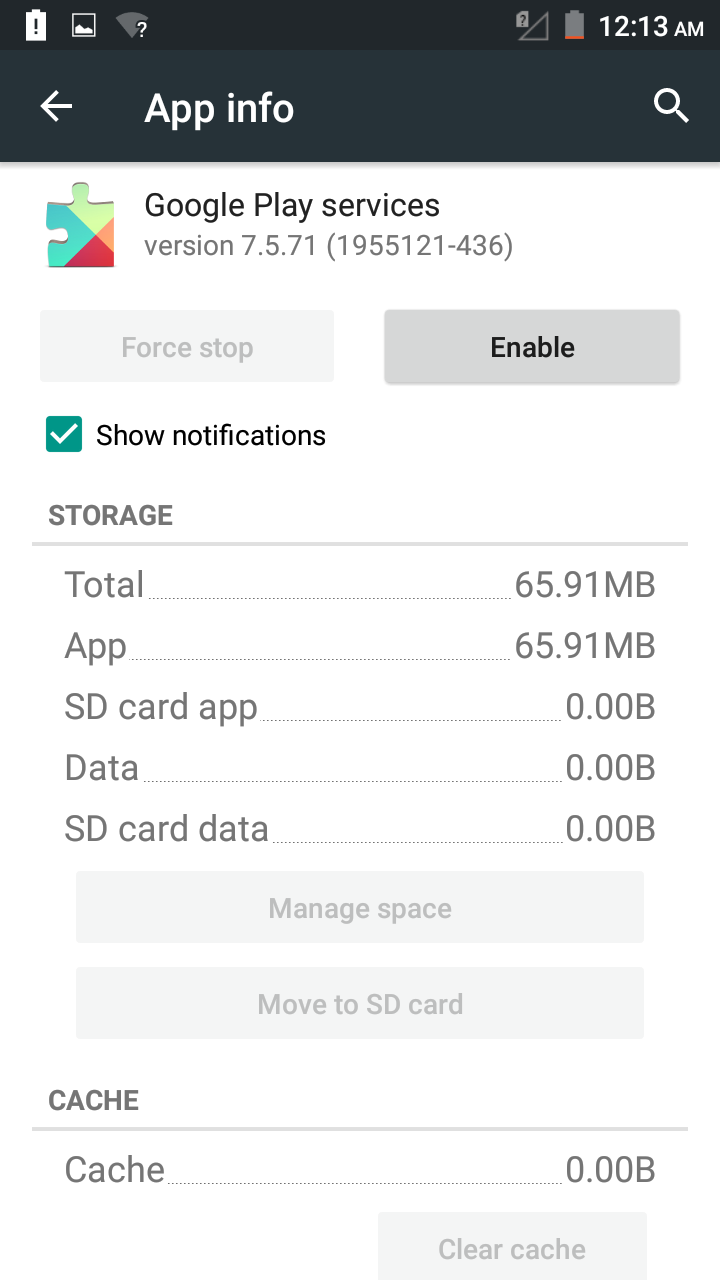
9. Do the same for 'Google Play services'.
10/15

10. For 'Google Account manager', 'Google App', 'Google text-to-speech engine', 'Google Play Games', 'Google Play Newsstand', 'Google Services Framework', 'Google keyboard', 'Google Contacts Sync', 'Google Calendar Sync', 'Google Play Movies and TV', 'Maps'21, 'Chrome', 'Gmail', 'Google Backup Transport', 'Google One Time Init', 'Google Partner Setup', 'Cloud print' and Browser.
11/15
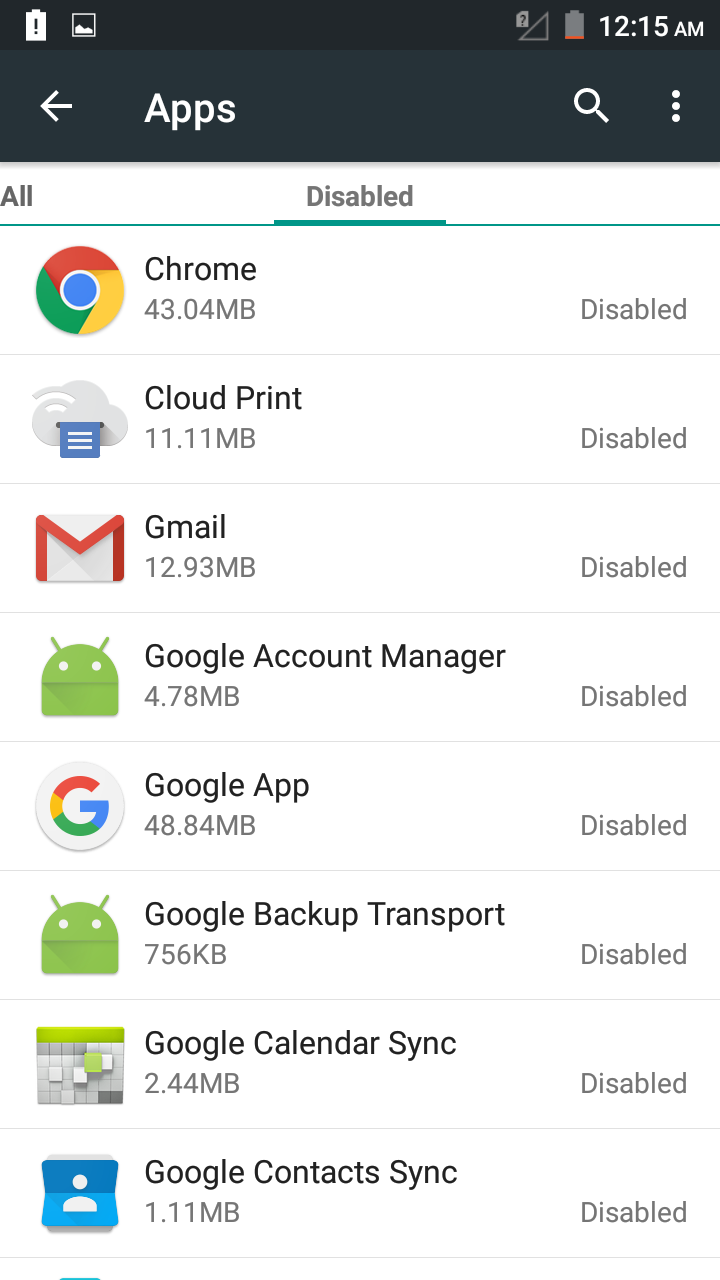
11. Go to 'Disabled' and check that all these applications that have been disabled.
12/15
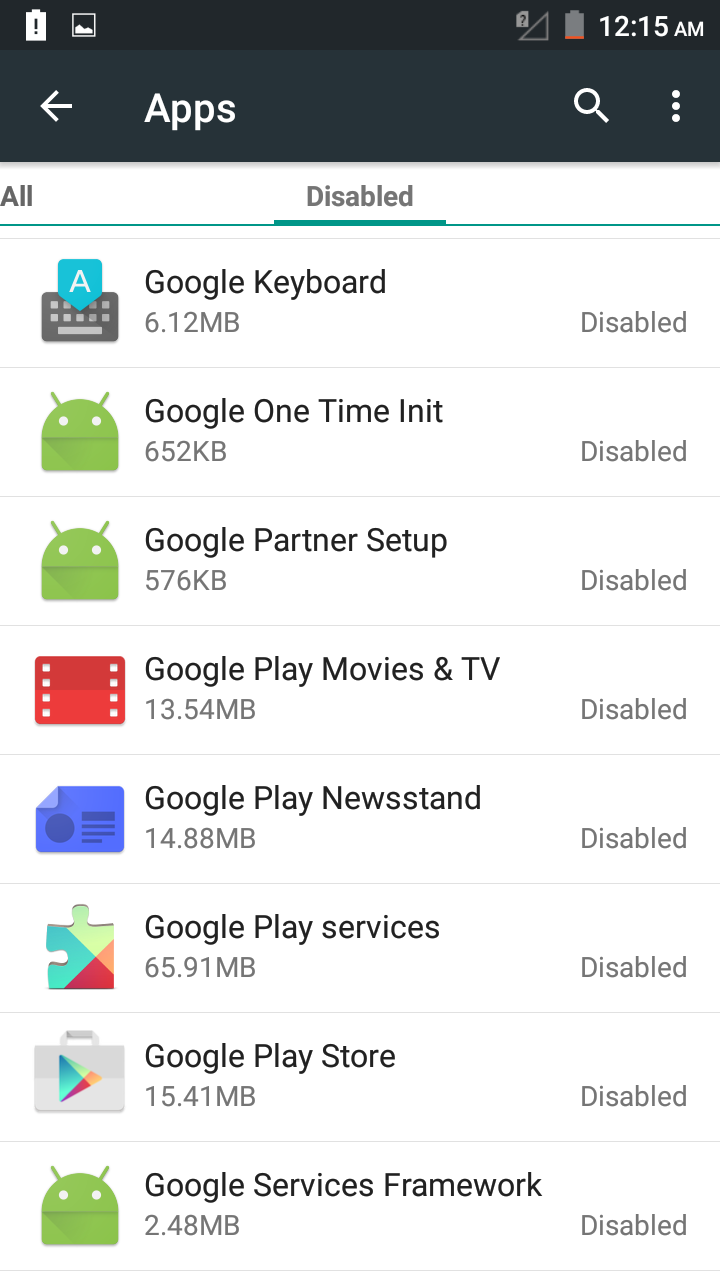
12. Go to 'Disabled' and check that all these applications that have been disabled.
13/15
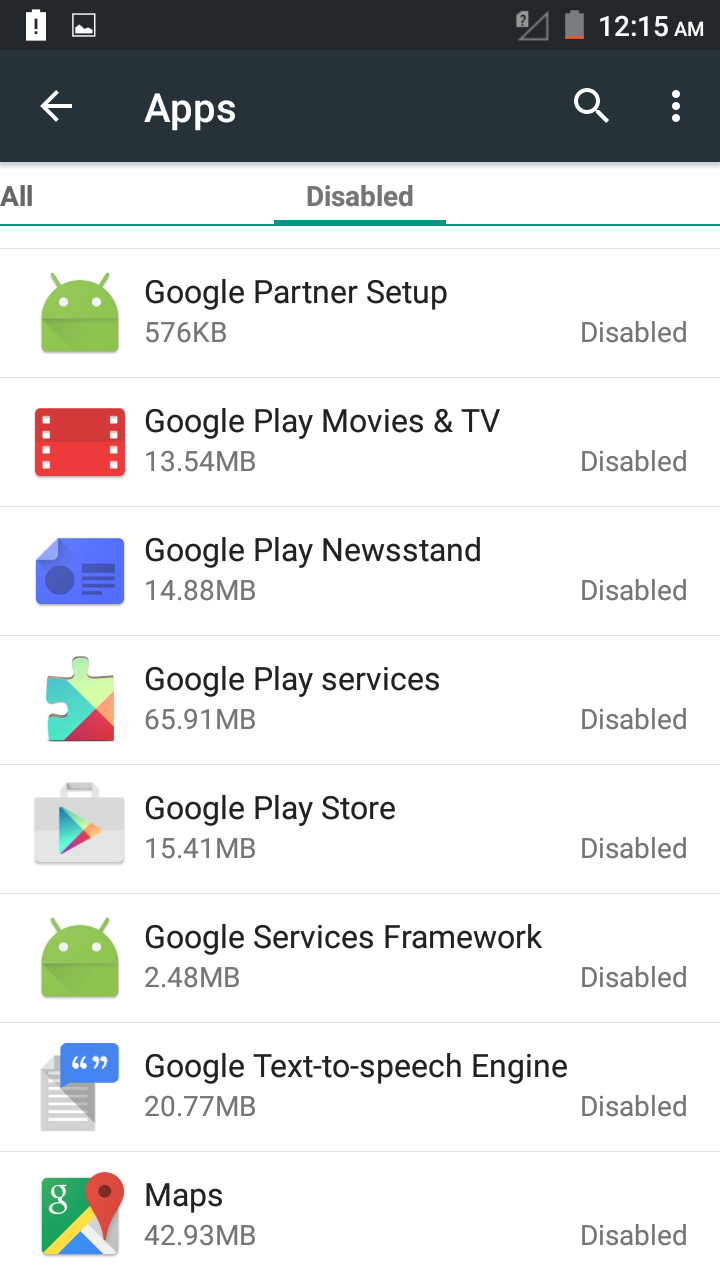
13. Go to 'Disabled' and check that all these applications that have been disabled.
14/15
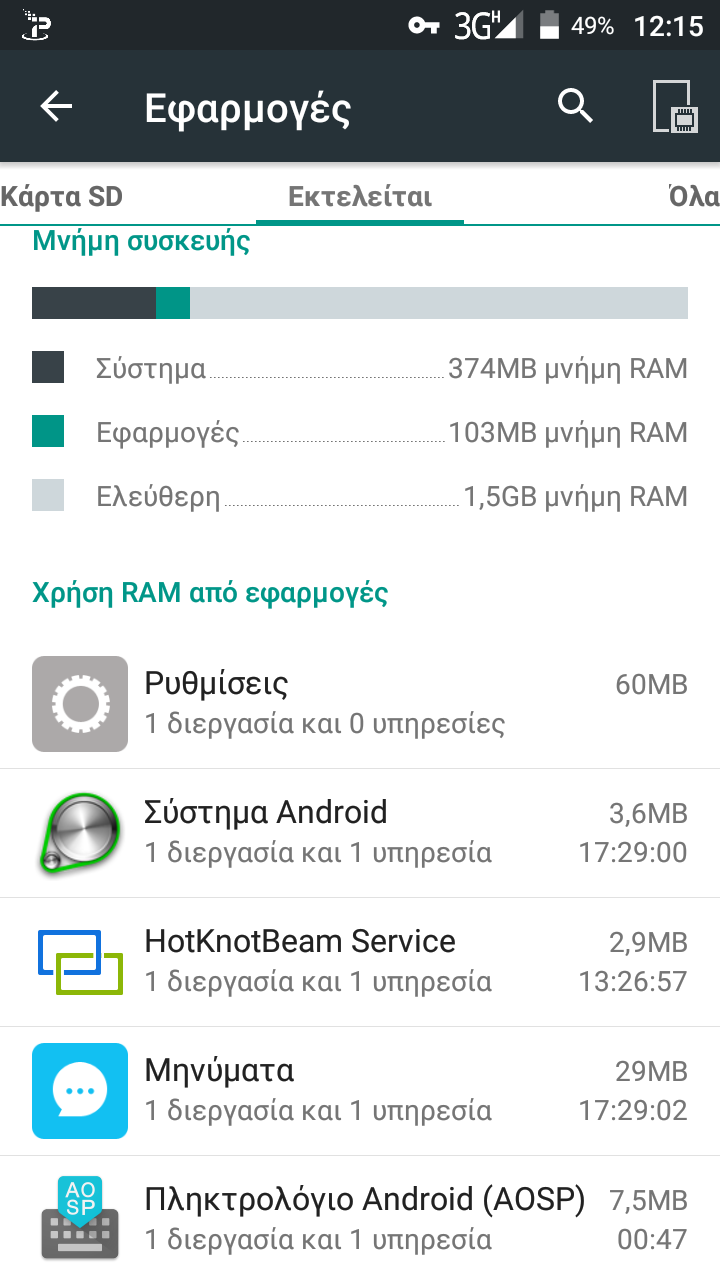
14. Smartphones work much faster without all these applications and do not leak personal information.
15/15
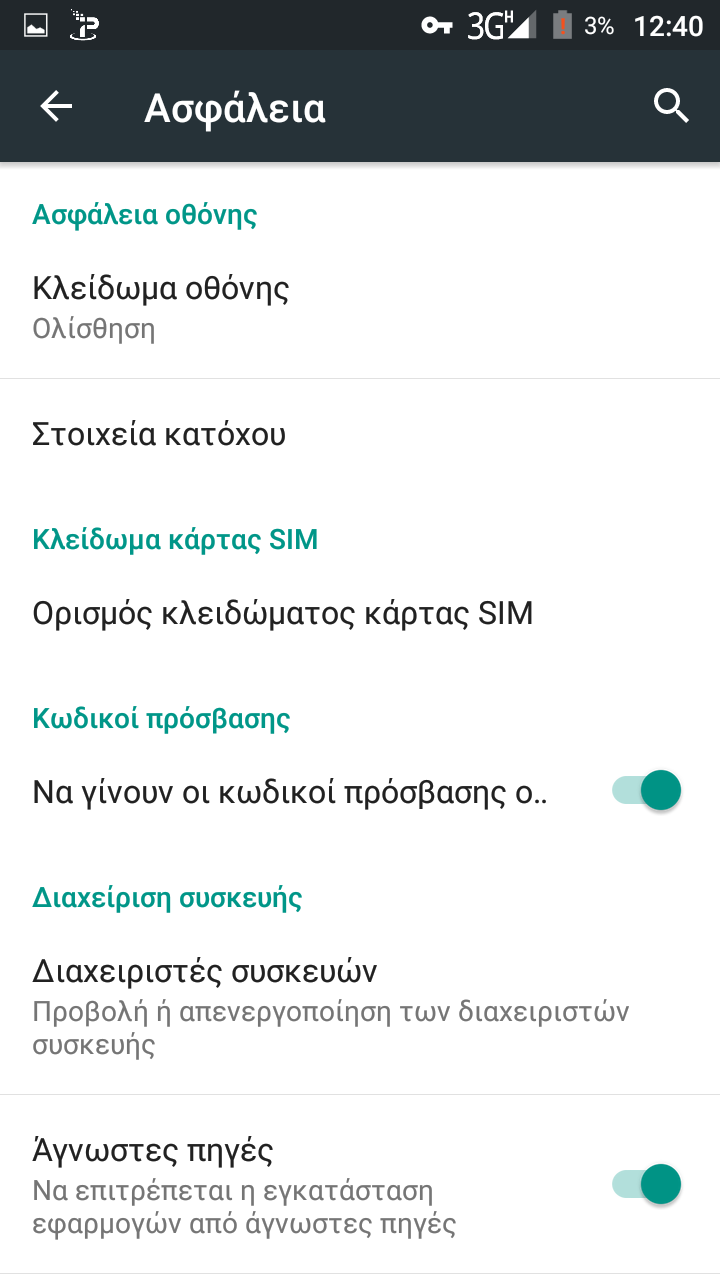
15. In order to install applications from other sources you should go to 'security' menu and tap on 'Unknown sources'.
❮
❯
-
Enter recovery mode of cellphone. To do this press power and
volume down at the same time. This combination works most of the times. On the internet you will find the correct
key combination for your smartphone model.
-
Select 'install zip from sdcard', then select the folder on the SD card
where you have downloaded TWRP (not APK).
-
Enter again recovery mode. This time TWRP menu comes up. Install
SuperSU tool (zip)
from the SD card folder that you have it stored which gives access to administrator or superuser
account.
-
Install
System app remover and uninstall all system unnecessary
applications. That`s it !!
Note: If your smartphone supports it,
you can ommit step 2 and install SuperSU directly from recovery mode.
An example of
this method is shown at the following images for
a 'difficult' mobile phone, where after obtaining administrator
privileges on Android, it is possible to uninstall all Google
applications from it.